How to find printed books
| Õpikeskkond: | TalTech Moodle |
| Kursus: | Information Searching Skills |
| Raamat: | How to find printed books |
| Printija: | Külaliskasutaja |
| Kuupäev: | kolmapäev, 17. detsember 2025, 14.59 PM |
Go to the online catalogue ESTER – www.ester.ee to find printed books.
Change the language and select your library – TalTech Library (Akadeemia tee 1), before you start your search.
Author search
Select Author and type in the search box an author's name to find works by that author. For example – Nicholas Gregory Mankiw.
NB! Be sure to start with author’s last name – mankiw, n
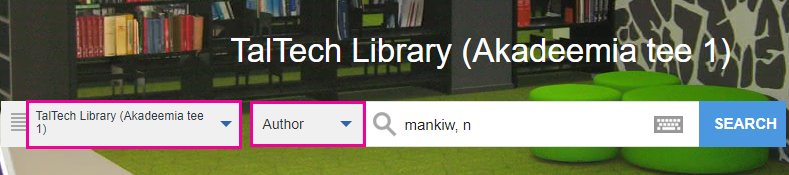
Books that were found are sorted by alphabetic order. It is also possible to sort them by year – click the link Modify Search (on the top right corner) and tick the box Sort results by year.
When you have found a book you need, click on the title. Observe the location – on which floor this book is located. To see all copies, click also View additional copies at the bottom of the page. Write down or remember the book’s call number. Check also the status of the book – is it available, only for in-library use or already checked out.
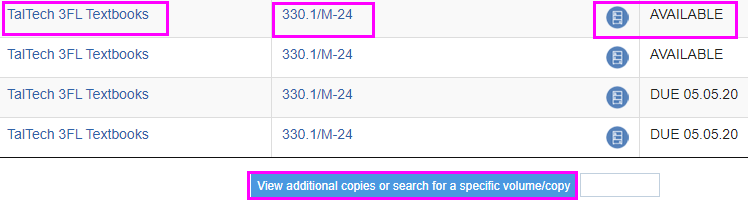
By clicking on the round blue iconnext to the book status, the floor plan and shelf number will be displayed to help you to find the book in the open shelves area. On the floor plan, the shelf you need to find is in red colour and numbered. Remember also the shelf number!
Find the right shelf. You can see big labels on shelves with subject names and numbers. Within one subject books are sorted by languages. There are 3 language groups – Estonian, other languages in Latin alphabet and languages in Cyrillic alphabet. Within one language group books are in alphabetical order.
You can see the sticker with a call number on the book’s cover.
Title search
If you know the title of the book (or at least the first word of the title), you can use title search.
For example – Law for business
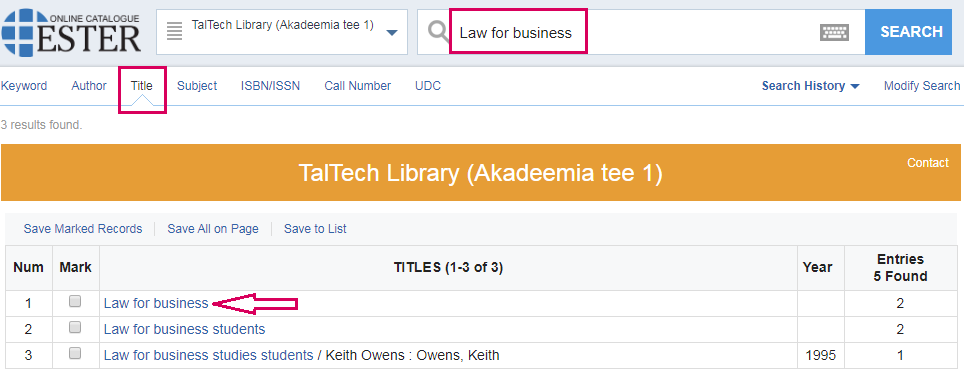
Open the first link and choose the appropriate book.
Observe the location. When a book’s location is TalTech Storage, you have to fill the call slip and provide it to the librarian in the service centre on the 2nd Floor.
Keyword search
By keyword search, you can enter the author’s last name and some words from the title into the same search box. For example when you a looking for a book “Ancient engineers' inventions: precursors of the present” by Cesare Rossi, Flavio Russo and Ferruccio Russo. You can enter the last name of one author and some words from the title into the same search box: rossi ancient inventions
Useful tip:
By keyword search, words may be truncated using a question mark (?) or a star (*). Question mark replaces one letter and star replaces several letters at the end or middle of the word acting as a placeholder.
Subject search
When you need to search books by a subject, use also keyword search (not subject search) because subject terms in the catalogue are only in the Estonian language.
Extended search
By using extended search you can combine several search terms with Boolean operators AND, OR, NOT, NEAR.
Use AND when you need to narrow your results. Using operator AND means that all your search terms must be presented in the resulting records.
Use OR to broaden your results. Using operator OR means that either one or both of your search terms can be presented in the resulting records.
Use NOT to narrow your results. Using operator NOT means that only the first of your search terms can be presented in the resulting records.
For example – keyword: sustainable development AND title: europe
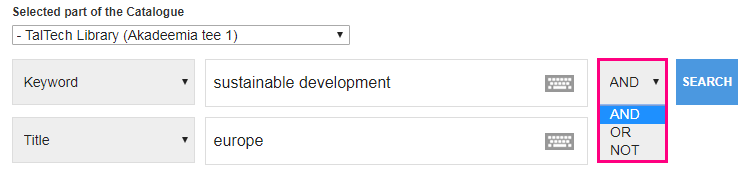
By extended search, you can also limit your search with language, material type, publication year, etc.
NB! Many books are available also as e-books, notice the buttons.
Proximity operators
NEAR and ONEAR
Some databases allow you to use proximity operators, but most do not. The proximity operator allow you to make a search that where you can determine on which distance is one word from another. You can also create a query where search terms appear in the same paragraph or sentence.
Use the proximity operator, when query including the AND operator leads to too many results and these do not match the topic.
Depending on the database proximity operator NEAR will have a different notation.
Proximity operator NEAR can be used in the simple search of the following databases:
- Web of Science climate NEAR/10 change
- Scopus (water OR vinegar OR wine) w/5 (oil OR yogurt)
- IEEE Xplore "hybrid electric vehicle" NEAR/15 "plug‐in"
- EBSCOhost Web (tax OR tariff) N5 reform

