Book
Mendeley reference manager
Mendeley reference manager
Completion requirements
A guide on how to easily collect references, cite within the text and list the sources used.
3. How to add reference entries in Mendeley reference manager software
3.3. Using Mendeley web importer
Once the Mendeley web importer is installed, you should see the Mendeley icon in your web browser:
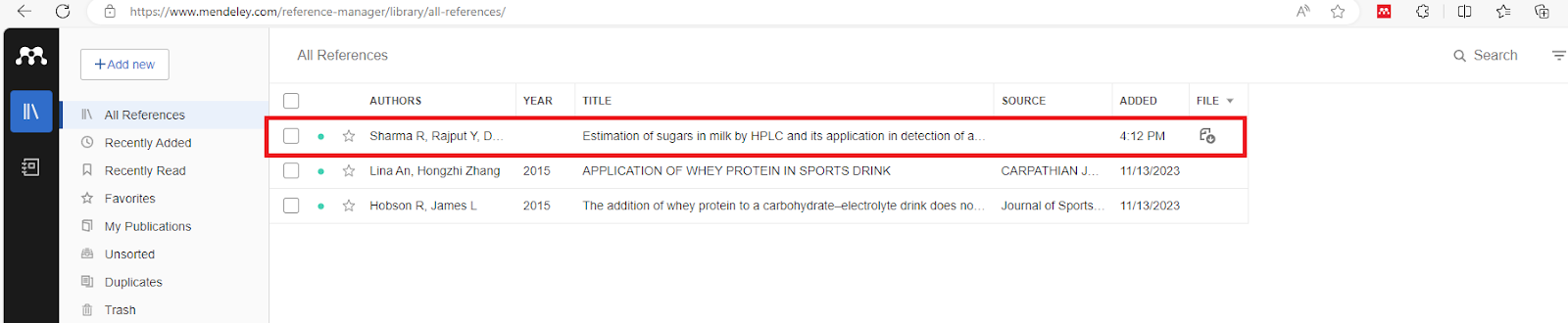
To use the web importer, go to the page containing the reference you want to import into your Mendeley software and click on the Mendeley icon:
For first time use, you must log in using the ELSEVIER account you have previously created. Once logged in, you will see all the available reference books that you can download from this page to your Mendeley reference collection.
If there is a full-text PDF file available for your selected reference, the web importer will indicate this:
After the import, the web importer will notify you that the reference has been imported.
Now, if you go to your Mendeley reference management software, you will see that the reference has been included with a PDF file that you can open directly in Mendeley:
