Sisselogimine Uni-ID-ga
1. Valige esilehelt autentimisviisiks TalTech Uni-ID.
2. Sisestage oma Uni-ID andmed.
Kui olete unustanud oma Uni-ID konto kasutajanime või parooli, siis saate selle taastada aadressil pass.ttu.ee logides keskkonda sisse oma ID-kaardi või Mobiil-IDga. Uni-ID kontoga seonduvate probleemide korral pöörduge IT kasutajatoe poole, kirjutades meiliaadressil helpdesk@taltech.ee või helistades telefonil 620 3333.
Sisselogimine ID-kaardiga
Valige esilehelt autentimisviisiks ID-kaart.
Kuidas käituda, kui ID-kaardiga ei õnnestunud sisse logida?
Kontrollige, kas veebibrauseri seadetes on ID-kaardi laiendus installitud ja lubatud (Token Signing).
Sisselogimine Mobiil-IDga
Selleks, et Mobiil-IDga sisse logida, peab Teil eelnevalt olema aktiveeritud sobiv kõnekaart mobiiltelefonis ning tehtud telefonileping. Mobiil-ID teenuse maksumus sõltub operaatori hinnakirjast.
Rohkem infot vt https://www.id.ee/artikkel/soovid-alustada-mobiil-id-kasutamist/
Sisse logimiseks valige esilehelt autentimisviisiks Mobiil-ID.
Sisselogimine Smart-IDga
Selleks, et Smart-IDga sisse logida, peab Teil eelnevalt olema alla laetud nutiseadmesse Smart-ID tasuta mobiilirakendus. Pärast Smart-ID rakenduse alla laadimist tuleks Teil selle kasutamiseks luua konto. NB! Pea meeles, et iga Smart-ID konto tuleb isikustada Eesti, Läti või Leedu isikukoodiga.
Rohkem infot vt https://www.smart-id.com/et/
Moodlesse sisse logimiseks valige esilehelt autentimisviisiks Smart-ID.
Kasutajatunnusega sisenemine
Valige esilehelt „Rohkem sisselogimise võimalusi“ ning teile avaneb võimalus sisestada kasutajatunnust ning parooli.
NB! Moodle’i kasutajanime ja parooliga sisselogimine on lubatud juhul, kui Teil puudub Uni-ID konto. Eelduseks on Moodle administraatori poolt loodud Moodle konto olemasolu. See luuakse erandjuhtumiteks, kui ei ole võimalik sisse logida ID-kaardi, Mobiil-ID või Smart-ID abil.