Login with Uni-ID
1. Choose the TalTech Uni-ID for authentication on the opening page.
2. Enter your Uni-ID data.
You can restore your Uni-ID account username or password, if you have forgotten them, on the site pass.ttu.ee, to which you can log into using your ID-card or Mobile-ID. In case of problems related to the Uni-ID account, contact the IT support by writing to the e-mail address helpdesk@taltech.ee or by calling +372 620 3333.
Login with ID-card
Choose ID-card as a means of authentication on the opening page.
What to do in case of an unsuccessful login with an ID-card?
Check the web browser settings to see if the ID-card extension for token signing is installed and allowed.
Login with Mobile-ID
You must have previously activated appropriate call card for mobile phone and signed phone contract. The cost of the Mobile ID service depends on the operator's price list.
More information: https://www.id.ee/en/article/you-wish-to-start-using-mobile-id/
Choose the Mobile-ID for authentication on the opening page.
Login with Smart-ID
You must have previously downloaded the Smart-ID app onto your smartphone or tablet in order to login with Smart-ID to the Moodle. Once you’ve installed the app, open it and follow the instructions to create the user account. NB! You need to be able to authenticate your Smart-ID account with an Estonian, Latvian or Lithuanian social security number / personal identification number.
More information: https://www.smart-id.com/
Choose the Smart-ID for authentication on the opening page.
Login with Moodle username and password
Choose the „More log in options“ on the opening page.
NB! It is permitted to login with a Moodle username and password, in case you do not have a Uni-ID account. The prerequisite is the existence of a Moodle account created by the Moodle administrator. It is created for exceptional cases when it is not possible to use ID-card, Mobile-ID or Smart-ID authentication service.